Navigating a Proposal with One Design Option
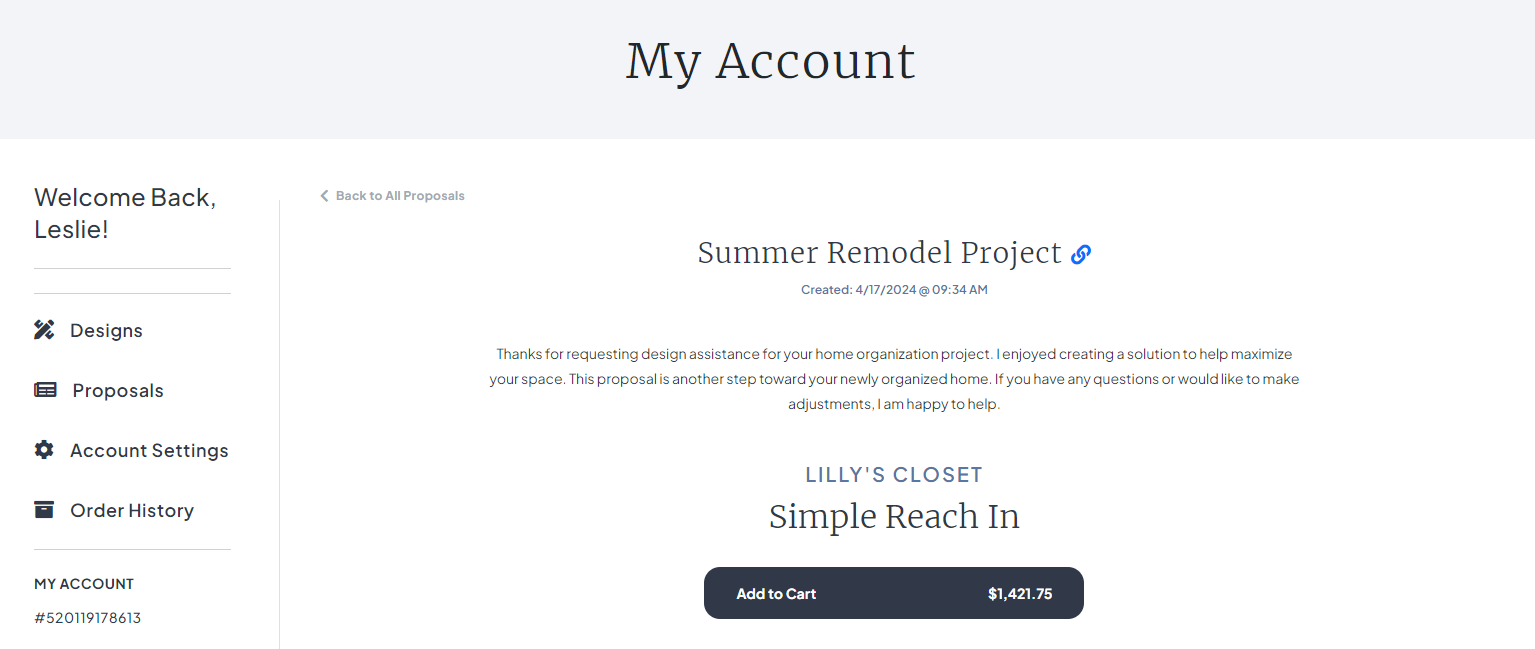
Below, you will find details explaining how to navigate the various components of a design proposal. The examples shown below are for proposals that contain only one design option per area of the home. Depending on the number of spaces you are looking to organize and the information you provided to your designer, your unique proposal may include a different number of spaces and design options. If you still have questions about navigating your proposal after reviewing the information provided, please reach out to your designer for assistance.
Area of the Home
If you indicated that you are looking to organize multiple spaces in your home, you will see each area represented by a tile at the top of your proposal. Select an area of the home to review and scroll down to review the design for that particular space.

View Your Design in 3D
Easily view your design in 3D by selecting "View in 3D."


Overhead View & Design Elements
In this overhead view of your space, take a minute to review the dimensions provided along with the hardware finish and color selections. To make changes to the design, select Modify Design to be directed to the EasyClosets design tool.

View Each Wall
Near the bottom of your proposal, you will find a snapshot of each wall of your design along with a breakdown of any accessories or drawers included for that particular wall. Use the small arrows on the left and right sides to navigate between each wall. Make sure to take a look at the Wall Notes section to see if your designer provided any important notes for you.

Pricing
The price ranges provided represent the most cost-effective to the premium options available. Prices shown start from the original price of the lowest cost option and go up to the highest cost option for each space presented. If any discounts have been applied, they will also be reflected in ranges.

Submit Feedback to Your Designer
After reviewing your proposal, you have the option to submit feedback directly to your designer. Use this space to request changes, ask questions, discuss pricing, and/or express any concerns. The more detailed the feedback you provide, the quicker your designer can provide you with a revised proposal.

Adding to Your Cart
If you are satisfied with a design provided, you can add a design to your cart for a particular space at the top of your proposal by selecting "Add to Cart."

Or, if you are happy with all of the designs in your proposal, you can add all of the designs to your cart by selecting "Add All to Cart" at the bottom of your proposal.



